Business Tools
Why the new iPhone lack innovation?
by Captain G on Jul.15, 2009, under Business Tools
For the past couple of weeks, I have seen Apple’s iPhone ads touting the iPhone and the OS 3.0’s new features — which aren’t really new to the mobile world. Apple has been touting its new iPhone can do:
1. cut and paste
2. voice dialing
3. video recording
These marketed features have been available to me since February 2007 when I got my first Blackberry Pearl. With my previous Blackberries, I have been able to cut and paste since 2005. With my Blackberry Pearl in 2007, I had voice dialing features. With a push of a button (left hand side by default on the Pearl), I could tell my Blackberry to “Call John Smith Mobile.” The voice recognition software was reliable.


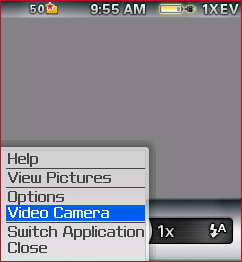
As for multimedia recording and playback… With my Pearl and even older Blackberries (i.e., the 8800), you can record video, download MP3/MP4 and it has a removable mini SD slot. You can probably get a 4GB mini SD cards on sale for under $10. What is the size of the Apple iPhone’s hard drive?
Finally… I can even watch live TV via my Blackberry. Something Apple nor AT&T could do today.
So… What the innovation behind the new iPhone and its new features? I am still trying to figure that out. What’s so fast about it when its running on AT&T, its (lack of) service partner. Apple is getting too comfortable as a market leader and falling into the Microsoft trap. Instead of inventing new products, it is trying to market its way to profitability. Ironically this is the version 3 of Apple’s iPhone OS or is this Windows 3.0 
Captain G is contemplating if he should write a letter the Steve Jobs and warn him about this issue. Alternatively, I could also write a letter to RIM’s Board of Directors blasting management’s lackluster marketing efforts in 2007. RIM has also been too comfortable with its corporate accounts and still does not have a real answer to the iPhone (the Storm is not quite there).
For everyone’s reference, here are three screenshots from my Blackberry Pearl:
How to dial letters on the Blackberry?
by Captain G on Jul.13, 2009, under Business Tools
I have been asked by many of my associates (fellow Crackberry addicts) on how they can dial a phone number when the recipient company only gave you letters as their phone number, i.e., 1-800-FLOWERS or 1-800-GO-FEDEX. With a traditional mobile (or your home) phone, there are letters that correspond to a number, i.e., the letters A, B, C is represented by the number 2 on the phone. So 1-800-GO-FEDEX would mean Fedex’s phone number is: 1-800-463-3339.
The Blackberry does not have a conventional phone dial pad. So how do you dial letters this on the Blackberry?
The answer is simple. Your Blackberry is SMART!!! It knows what you are trying to do when it comes to dialing phone numbers.
If you have a full keyboard Blackberry like a Curve, just hold down the ALT key (bottome left) when you need to type a letter. For 1-800-FLOWERS, go to the phone screen and type 1800 then hold down the “ALT” key and type in “FLOWERS.” The result can be seen below:
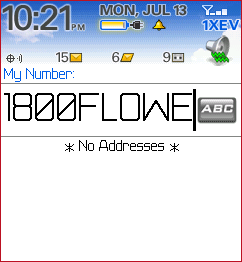
If you have a Pearl or an older Blackberry without a full QWERTY keyboard, use the same approach as the Curve (as if you are typing an email). The “ALT” key is also located at the bottom left of the keyboard (next to the SYM key). SureType is also automatically disabled as each key on the Pearl represents two letters.
There’s a part two to this question as well…
How do you “dial by name” when you are routed to the a company directory? For example, you called a hotel and it has an integrated phone system to allow you to dial by guest by last name. The answer is also simple. Use the same method. Your Blackberry is SMART!!!
How to Sync Google Calendar with Your iPhone and iCal
by statusmonger on Jun.29, 2009, under Business Tools, Business Travel
I spent the better part of my Sunday trying to figure how to best sync my calendars on my Mac and my phone. And I think I finally found the magic formula using Google’s free services. Here’s how to better sync your life:
Google Calendar Setup:
1) First create your calendar(s) on your Google account.
2) If you have multiple Google accounts, pick one to be central point of access and on that account add any calendars on your other Google accounts. For example, I have a personal Google account and another one for my work through Google Apps. I chose my work Google account to be the central account and added my personal Google Calendar via its email address. You will first have to give full read/write sharing permissions to the central account on your other Google Calendars. If all goes well, your central Google Calendar should list out all your other Calendars under “My calendars”.
Mac iCal Setup:
1) Download the Google Calaboration utility. This tool helps automate the setup of your Google Calendars on the your Mac iCal application. Before, it was a tedious process but this definitely make it a whole lot easier.
2) Open up Calaboration, sign in to your Google account, select the calendars you want to add, and click the “Add to iCal” button. Quick, simple, and efficient. If everything went well, you should now see your Google calendars on your iCal application.
TIP: If you have multiple Google calendars on iCal, you can easily move an event to a different calendar by dragging the event to the respective Google calendar in the Calendar List view.
Phone Setup:
1) Follow the instructions for you specific device listed here. I, for example, followed the instructions for the iPhone OS Version 3.0. Regarding the iPhone setup, note that you can only setup Microsoft Exchange account, hence the importance of the “central” Google account.
NOTE: If your Google account is on a different domain via Google Apps, please have your administrator enable Google Sync on the domain.
2) After the Google Calendars have been configured for your device, go to http://m.google.com on your phone. If your Google account is via Google Apps, there’s link towards the bottom that says “Google Apps user?”; click on that link to add your Google Apps domain.
3) Click on the link labeled “Sync”. You should now be able to manage your calendars on your device.
AND presto! Your entire life is now synchronized.