How to Deal with AT&T’s Poor Service
by statusmonger on Sep.05, 2009, under Business Tools, Business Travel
Recently, the New York Times had an article describing iPhone users’ frustrations with AT&T: dropped calls, missed calls, late voicemails, etc. If you have a Google Voice number (or even a home landline with an answering machine would suffice), there are small ways in which you can alleviate some of this awful AT&T service. (The tips below should work with any cell phone on the ridiculous AT&T network and not just iPhones.)
For one, if you have ever been frustrated with calls that you never ever received because of AT&T’s poor service, you can have AT&T forward calls to your Google Voice number when you are not reachable on AT&T’s network (which unfortunately happens way too much). On your cell phone, simply dial *62* plus your 10-digit number Google Voice number to which your calls should be forwarded and then #. This will forward all your calls to your Google Voice number when you are not reachable on your cell phone. Google Voice keeps track of all missed and received calls. Or even a home landline with caller ID in place of Google Voice works well too.
Secondly, if you’ve ever received voicemails several hours or even days after the fact (which annoyingly has happened to me a lot with important voicemails), you can setup to have all your calls forwarded to your Google Voice number or a home answering machine if you do not answer your cell phone. On your cell phone, simply dial *61* plus the 10-digit number to which your calls should be forwarded and #. This will enable the caller to reach your Google Voice voicemail or your home answering machine, bypassing AT&T voicemail altogether. Visual voicemail is overrated anyhow.
Lastly, if you’ve just been sick and tired of AT&T’s poor service to the point that you don’t care to answer any calls on your iPhone altogether, you can have all your calls immediately be forwarded to a different number: simply dial *21* plus the 10-digit number to which your calls should be forwarded and #.
AT&T… More bars in more places? Are they drunk (pun intended)?
How to Sync Your Notes Across All Your Devices
by statusmonger on Sep.02, 2009, under Business Tools
Ever jot down your shopping list on your desktop computer and go to the grocery store and wish you had jotted it down on your smartphone? Ever type in an address on your smartphone and wish you had it on your laptop so you could copy and paste it into Google maps? Ever save a password on your smartphone, desktop computer, and laptop only to change it later and have to change it on all three devices?
If you ever wanted to sync notes across all your devices, here is one solution: Evernote.
Evernote is a free note taking tool that is available for Mac, Windows, iPhone/iPod, Blackberry, Palm Pre, and Windows Mobile. The beauty of it being available for multiple platforms is that it allows you to sync your notes across most of your devices, if not all.
To get started you first need to create an account on evernote.com. The next step is to download the Evernote application for each of your devices. Finally, configure the Evernote app for each of your devices with the Evernote account you created. It’s as simple as that.
Now you can use the Evernote application to jot down all your notes on whichever device and you will have access to all your notes regardless of device. You can configure the Evernote application on each of your devices to either sync manually or sync every so often (every 5 mins, 15 mins, etc.).
I’ve been using Evernote with my Macbook Pro and my iPhone. The iPhone application is particularly neat because it also allows me to take voice and picture notes with a timestamp AND a location-stamp.
I discovered Evernote when I was trying to find an alternative to MS Office OneNote for the Mac, which leads me to another feature of Evernote. When I was transitioning all my notes from OneNote to Evernote, I was pleased to find that Evernote had a OneNote 2007 import wizard (this is only available for the Windows version of Evernote). I was able to export my notes from OneNote 2007 and import them into Evernote on my Windows machine. Then, when I synced or uploaded all my notes from my Windows machine, I was able to sync or download them on my Evernote application on my Macbook Pro.
Since I’m cheap, I’m using the free version of Evernote which gives me a limited allowance of 40MB per month on note uploads. However, since I usually just jot down text notes I’ve never ever come close to my 40MB limit in any given month. Also, the free version comes with small ads that are tucked away in a corner so it hasn’t really bothered me.
In my previous post on syncing calendars between your iPhone and Mac, I mentioned that my life was fully synced. Now all my knowledge is n’sync as well, this I promise you. Bye bye bye.
How to locate restaurant menus on your iPhone
by statusmonger on Aug.26, 2009, under Business Meals, Business Tools
Ever been on the road and wanted to check out a restaurant’s menu before actually physically going in? Of course you could do some research online beforehand but what if you just left the client site or hotel and was looking for a place to eat with decent selection and prices?
Well if you have an iPhone you are in luck! I recently checked out a new app for the iPhone called Unimenu. It’s main goal is to be able to look up menus for restaurants in an easy manner. You can view a restaurant’s location/address, look at what items they offer with prices, and directly call the restaurant from the app. Additionally, it has some neat features as well.
Let’s say I’m craving some Japanese food in LA. I can filter by cuisine in LA (it locates the metro area I’m in automatically) and select the “Near Me” button. It then lists out the closest 10 restaurants near me serving Japanese cuisine, which then I can look at each menu and restaurant information accordingly.
Also, if ever you find yourself ordering from the same restaurant frequently, you can add that restaurant’s menu to your favorites and you’ll always have it handy, even if you don’t get any reception from crappy AT&T (or T-Mobile).
Lastly, I think the most creative feature of the app is the ability to add specific items from a menu or menus to a list, afterwards which you can email out if need be. This is particular handy if you are ordering for a big group of people: you can just pass around your iPhone and have people select what they want. Of course, you may want to wipe down your iPhone after you get it back. One day I hope they come up with an iPhone app that de-sanitizes the phone.

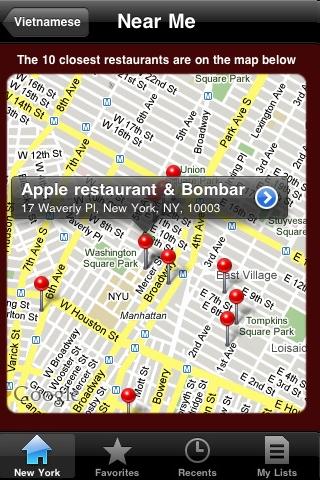
Right now the app supports New York, Boston, San Francisco, Los Angeles, Washington DC, and Chicago (the app also allows you to filter by neighborhoods specific to those cities). I do most of my traveling between New York (city of blinding lights), SF (I left my heart there), LA (California dreamin’), and Chicago (my kind of town) so this app is perfect for me (who’d wanna go anywhere else anyhow?). They also have a corresponding website at www.unimenu.com for those without iPhones. So for all of you who have ever walked into an unknown restaurant and been caught off guard by the prices or selection of the menu, check this app out.