Tag: iphone
Why the new iPhone lack innovation?
by Captain G on Jul.15, 2009, under Business Tools
For the past couple of weeks, I have seen Apple’s iPhone ads touting the iPhone and the OS 3.0’s new features — which aren’t really new to the mobile world. Apple has been touting its new iPhone can do:
1. cut and paste
2. voice dialing
3. video recording
These marketed features have been available to me since February 2007 when I got my first Blackberry Pearl. With my previous Blackberries, I have been able to cut and paste since 2005. With my Blackberry Pearl in 2007, I had voice dialing features. With a push of a button (left hand side by default on the Pearl), I could tell my Blackberry to “Call John Smith Mobile.” The voice recognition software was reliable.


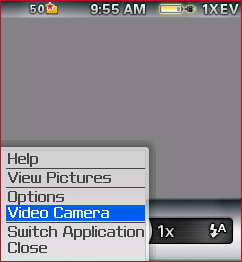
As for multimedia recording and playback… With my Pearl and even older Blackberries (i.e., the 8800), you can record video, download MP3/MP4 and it has a removable mini SD slot. You can probably get a 4GB mini SD cards on sale for under $10. What is the size of the Apple iPhone’s hard drive?
Finally… I can even watch live TV via my Blackberry. Something Apple nor AT&T could do today.
So… What the innovation behind the new iPhone and its new features? I am still trying to figure that out. What’s so fast about it when its running on AT&T, its (lack of) service partner. Apple is getting too comfortable as a market leader and falling into the Microsoft trap. Instead of inventing new products, it is trying to market its way to profitability. Ironically this is the version 3 of Apple’s iPhone OS or is this Windows 3.0 🙂 Didn’t Apple management say something about Microsoft’s lack of innovation back in 1990?
Captain G is contemplating if he should write a letter the Steve Jobs and warn him about this issue. Alternatively, I could also write a letter to RIM’s Board of Directors blasting management’s lackluster marketing efforts in 2007. RIM has also been too comfortable with its corporate accounts and still does not have a real answer to the iPhone (the Storm is not quite there).
For everyone’s reference, here are three screenshots from my Blackberry Pearl:
How to Sync Google Calendar with Your iPhone and iCal
by statusmonger on Jun.29, 2009, under Business Tools, Business Travel
I spent the better part of my Sunday trying to figure how to best sync my calendars on my Mac and my phone. And I think I finally found the magic formula using Google’s free services. Here’s how to better sync your life:
Google Calendar Setup:
1) First create your calendar(s) on your Google account.
2) If you have multiple Google accounts, pick one to be central point of access and on that account add any calendars on your other Google accounts. For example, I have a personal Google account and another one for my work through Google Apps. I chose my work Google account to be the central account and added my personal Google Calendar via its email address. You will first have to give full read/write sharing permissions to the central account on your other Google Calendars. If all goes well, your central Google Calendar should list out all your other Calendars under “My calendars”.
Mac iCal Setup:
1) Download the Google Calaboration utility. This tool helps automate the setup of your Google Calendars on the your Mac iCal application. Before, it was a tedious process but this definitely make it a whole lot easier.
2) Open up Calaboration, sign in to your Google account, select the calendars you want to add, and click the “Add to iCal” button. Quick, simple, and efficient. If everything went well, you should now see your Google calendars on your iCal application.
TIP: If you have multiple Google calendars on iCal, you can easily move an event to a different calendar by dragging the event to the respective Google calendar in the Calendar List view.
Phone Setup:
1) Follow the instructions for you specific device listed here. I, for example, followed the instructions for the iPhone OS Version 3.0. Regarding the iPhone setup, note that you can only setup Microsoft Exchange account, hence the importance of the “central” Google account.
NOTE: If your Google account is on a different domain via Google Apps, please have your administrator enable Google Sync on the domain.
2) After the Google Calendars have been configured for your device, go to http://m.google.com on your phone. If your Google account is via Google Apps, there’s link towards the bottom that says “Google Apps user?”; click on that link to add your Google Apps domain.
3) Click on the link labeled “Sync”. You should now be able to manage your calendars on your device.
AND presto! Your entire life is now synchronized.
What’s in Your Laptop Bag?
by statusmonger on Jun.02, 2009, under Business Tools, Business Travel
I travel a lot for work and also work remotely at various locations so its critical I have essential items in my laptop bag where ever I go. Here is a brief look inside my laptop bag, starting from the bag itself:
1. The Bag – I have regular North Face backpack that I got in the spring of 2000. It’s nothing special, but it has survived the rigors of college, the demands of the workplace, and the grind of air travel. Yet even after 9 years, it’s still very much intact and sturdy. And still will be for several more years.
2. The Laptop – 15″ MacBook Pro. I became a Mac convert last March after using PCs since 386’s were the cutting edge in personal computing. What took me so long? Mac OS X is the far superior operating system and the Apple Macintosh is a very fine machine. A bit pricey but definitely worth it.
3. The Other Electronic Device – Canon Powershot SD500. Sometimes my iPhone camera will just not do.
4. The Peripherals – I carry all my laptop peripherals in a nylon bag with many pockets about the size of a large fanny pack that I bought from Walgreens. It’s pretty ugly but serves its purpose.
a) Power Adapter for MacBook Pro – For obvious reasons.
b) Ethernet Cable – Sometimes you have to go wired.
c) Kensington Security Cable – If I’m in a public place and have to leave my laptop to go somewhere even briefly, I always make sure to lock down my laptop.
d) Mouse, Travel-Size – I rarely use this, however, now that I’m on a MacBook.
e) USB Cable for iPhone – To charge my sorry iPhone battery.
f) 2GB Flash Drive – Emailing 700MB AVI files do not work.
g) DVI to VGA Display Adapter – Sometimes I will need to connect my MacBook to a projector to give those cliche powerpoint presentations.
h) USB Cable for Digital Camera – For those times on the road I need to transfer that pic to my laptop in order to email proof that Jessica Alba shared the elevator with me.
i) Charger for Digital Camera – I’ve had too many instances where I turn on my digital camera and it goes dead.
j) 4GB iPod Mini – This is not for listening to music. My iPhone is for that. I had no use for this piece of classic hardware. So I decided to turn it into a mini hard drive. This is for the times when a 2GB Flash Drive is not enough.
5. The Cards – I carry an oversized card carrying case to hold essential cards such as:
a) Business Cards – …obviously.
b) Travel Program Cards – Not just any card from an airline mileage club or a hotel rewards program. These need to be cards that show status. Not so much to show that you have status for a certain travel program but rather to show you have status at a partner travel program. This has come in handy when I had to show that I was Star Alliance Gold when flying on Asiana using my United Premier Executive card or when I used my Amtrak Select Plus card to get into the Continental lounge.
c) Health Insurance Card – If I need any medical attention while traveling.
d) Clear Card – This is kind of useless as I have only been able to use this at New York’s JFK.
e) Regus Gold Card – The Regus Gold Card gets me access to thousands of business lounges across the US. However, the few business lounges I’ve visited have been very disappointing; usually they are just a kitchen area with some chairs and a table. Good thing I didn’t pay for this card; I got it complimentary with the useless Clear Card… figures.
f) Gift Certificate Cards – You never know when you need to buy something while traveling… or re-gift them while traveling.
g) Backup Credit and Checking Cards – See my post on why this is essential.
6. The Large Envelope – I carry a large envelope to hold some critical items:
a) Checkbook – No one writes checks these days but checks are a great substitute for an ATM at hotels.
b) Passport – This is not so much so I can go spontaneously to Paris but rather so that I have a government issued ID if I lose my driver’s license while traveling in order to fly back home.
c) Collar Stays – If I’m working at a location away from home, I drop off my dry cleaning at that location if I know I’m going to be back the week after. Before dropping my shirts off at the dry cleaners, I always remove the collar stays. They get placed in this large envelope so when I pick my dry cleaning up the week after, I have them to put back in my shirts. Collar stays are essential for a professional look.
d) Several US Quarters – Barack said we need change.
e) Beverage Coupons on Various Airlines – I need to unwind in the air after a grueling week on the road.
7. Pad and Pens – There are times when I just need to jot or doodle some things down, like when playing Sudoku.
8. Earphones – Occasionally I rely on 2Pac to provide a more suitable work environment.